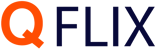In today's digital age, streaming services have become an integral part of our lives, offering a...
Setting Up Parental Controls for Streaming: A Guide for Everyone
In today's digital age, streaming has become an integral part of our entertainment landscape. Whether it's watching movies, TV shows, or live events, streaming platforms offer a treasure trove of content. However, with great content comes the responsibility of ensuring that it's appropriate for all viewers, especially children. This is where parental controls for streaming come into play. In this article, we'll explore how to set up parental controls to ensure a safe and enjoyable streaming experience for the whole family.
Table of Contents
- What Are Parental Controls?
- Why Are Parental Controls Important for Streaming?
- Understanding Different Streaming Platforms
- Setting Up Parental Controls on Netflix
- Parental Controls on Amazon Prime Video
- Managing Content on Disney+
- Restricting Access on Hulu
- Securing Your YouTube Experience
- Parental Controls for Live Streaming
- Additional Tips for Safe Streaming
- Conclusion
1. What Are Parental Controls?
Let's start with the basics. Parental controls are digital tools designed to give parents and guardians the ability to monitor and control the content their children can access on streaming platforms. They act as a virtual shield, ensuring that age-inappropriate content remains out of reach.
2. Why Are Parental Controls Important for Streaming?
Imagine sitting down for a family movie night, only to stumble upon content that's not suitable for your kids. Parental controls are your solution to avoid such awkward moments. They help you create a safe viewing environment, allowing everyone to enjoy streaming without worry.
3. Understanding Different Streaming Platforms
Before we dive into setting up parental controls, it's essential to know that different streaming platforms have varying methods for implementing these controls. Let's explore some of the most popular platforms and how to navigate their parental control settings.
4. Setting Up Parental Controls on Netflix
Setting up parental controls on Netflix is a good way to ensure that your kids can enjoy their favorite shows and movies without being exposed to inappropriate content. There are different ways to customize the parental controls on Netflix, depending on your preferences and needs. Here are some of the options you have:- You can create a Kids profile for your child, which will only display titles that are suitable for children under 12 years old. You can also turn off autoplay previews and games in this profile. To create a Kids profile, go to Manage Profiles, select Add Profile, type your child's name, and check the box next to Kids¹².
- You can set maturity ratings for each profile on your account, which will filter out titles that are above a certain age rating. For example, if you set the rating to PG-13, your child will not be able to watch R-rated titles. You can also block specific titles that you don't want your child to see, regardless of their rating. To set maturity ratings or block titles, go to Manage Profiles, click on your child's profile, select Maturity Settings, and enter your password.
- You can lock your profile or other profiles on your account with a PIN, which will prevent your child from switching to another profile that has different parental controls. You can also require a PIN to add a new profile on your account. To lock or unlock a profile with a PIN, go to Manage Profiles, click on the profile you want to lock or unlock, select Profile Lock, and enter your password.
5. Parental Controls on Amazon Prime Video
Prime Video parental controls work by requiring entry of your Account PIN to bypass purchase or viewing restrictions enabled on your account. Note: Amazon Fire TV devices have their own parental controls settings to restrict access to content and purchasing, and you'll need to manage these settings directly on the device.
6. Managing Content on Disney+
Disney+ is a treasure trove of family-friendly content, but it's always a good idea to have control over what your kids can access. To set up parental controls on Disney+, follow these steps; Go to Edit Profiles, Choose the profile you want to edit, Scroll down to Parental Controls, Choose Content Rating, You can choose between 0+. 6+, 9+, 12+, 14+, 16+, and 18+.
7. Restricting Access on Hulu
There are two main ways to restrict access to older content on Hulu;
One way is to create a Hulu Kids profile for your child, which will only display content that is suitable for all ages. To do this, you need to log in to your Hulu account, select “Manage Profiles” from the menu, and then select “Add Profile”. You can then choose “Kids” as the profile type and give it a name. This will create a separate profile for your child that will only show kid-friendly content.
Another way is to set a PIN to protect access to non-Kids profiles. This will require a four-digit code to switch profiles or create new ones. To do this, you need to go to your profile settings and toggle on PIN Protection. You will also need to enter your password and choose a PIN. Once you do this, anyone who wants to access a non-Kids profile will need to enter the PIN first
8. Securing Your YouTube Experience
To restrict YouTube, you need to sign in to your account and activate the Restricted Mode feature. Depending on whether you are using the website or the mobile app, you can find the Restricted Mode option in different places. On the website, you can click your profile icon in the top-right corner and then click Restricted Mode: On at the bottom of the drop-down menu. On the mobile app, you can tap your profile picture or icon at the top of the screen and then choose Settings > General and use the slider next to Restricted Mode.
9. Parental Controls for Live Streaming
Live streaming is the process of broadcasting video and audio content over the internet in real time. Vlogging is the practice of creating and sharing video blogs, which are usually personal or topical in nature. Both live streaming and vlogging are popular forms of online expression and entertainment, especially among young people.
However, live streaming and vlogging also pose some risks and challenges, such as exposure to inappropriate or harmful content, cyberbullying, privacy breaches, and online grooming. Therefore, it is important for parents and guardians to be aware of these issues and help their children stay safe online.
One way to do that is to use parental controls on streaming devices and platforms. Parental controls are features or settings that allow you to limit or filter what your children can see and do online. They can also help you monitor their online activity and set time limits.
Different streaming devices and platforms have different parental control options. Here are some examples:
Amazon Fire TV: You can set a 5-digit PIN to restrict access to certain content or apps on your Fire TV device. You can also adjust the viewing restrictions based on ratings or categories.
Apple TV: You can use Restrictions to block or limit specific apps, features, or content on your Apple TV device. You can also set ratings for movies, TV shows, and apps.
Roku: You can create a 4-digit PIN to prevent unauthorized purchases or access to certain channels on your Roku device. You can also enable TV ratings to filter content based on age-appropriateness.
Hulu Live TV, Sling TV, and DIRECTV STREAM: These are live TV streaming services that offer parental controls to block or limit access to certain channels or programs based on ratings.
Besides using parental controls on streaming devices and platforms, you should also review the privacy settings and reporting features on live streaming and vlogging apps that your children use. For example, you can help them choose who can see their content, who can chat with them, and how to block or report inappropriate users or content.
10. Additional Tips for Safe Streaming
Parental controls are not foolproof, so it is also important to have regular conversations with your children about their online experiences and interests. You can encourage them to share their thoughts and feelings about what they watch or create online, and guide them to make positive and responsible choices. You can also watch some live streams or vlogs together with them and discuss the messages and values they convey.
Conclusion
As streaming continues to dominate our entertainment landscape, setting up parental controls has become a necessity. It's not about restricting content but about ensuring that the content aligns with your family's values and guidelines. By following the steps outlined in this guide, you can create a safe and enjoyable streaming experience for everyone in your household.
FAQs (Frequently Asked Questions)
Q1: What are parental controls, and why do I need them for streaming? Parental controls are tools that allow you to monitor and restrict the content your children can access on streaming platforms. They are essential for ensuring a safe and age-appropriate viewing experience for kids.
Q2: How do parental controls differ on various streaming platforms? Different platforms have their methods for implementing parental controls. Some offer individual profiles with restrictions, while others use age ratings to filter content. It's essential to understand the specific controls on the platform you're using.
Q3: Can parental controls be bypassed by tech-savvy kids? While parental controls provide an additional layer of protection, tech-savvy kids may find ways to bypass them. However, setting strong PINs and maintaining open communication with your children can help mitigate this risk.
Q4: Are parental controls only for children, or can adults use them too? Parental controls can be useful for adults as well, especially if you want to restrict access to certain types of content or limit screen time.
Q5: Do I need separate parental control settings for each streaming platform? Yes, you'll need to configure parental controls individually on each streaming platform you use. This ensures that your settings align with the content available on that specific platform.
Setting up parental controls for streaming is a proactive step toward creating a secure digital environment for your family. By following the instructions in this article and staying informed about the latest features on your preferred streaming platforms, you can enjoy a worry-free streaming experience.